Build a drive explorer
Drive Explorers (or Drive Apps) enhance how contributors and organizations interact with document models. They create an 'app-like' experience by providing a custom interface for exploring and interacting with the contents of a drive.
A Drive Explorer or Drive App offers a tailored application designed around its document models. Think of a Drive Explorer as a specialized lens—it offers different ways to visualize, organize, and interact with the data stored within a drive, making it more intuitive and efficient for specific use cases.
Drive explorers are purpose-built
Organizations typically build Drive Explorers for specific use cases, often packaging them with a corresponding document model. This allows for customized user experiences, streamlined workflows, and maximized efficiency for contributors.
Drive Explorers or Drive Apps bridge the gap between raw data and usability, unlocking the full potential of document models within the Powerhouse framework.
Key features of drive apps
- Custom Views & Organization – Drive Apps can present data in formats like Kanban boards, list views, or other structured layouts to suit different workflows.
- Aggregated Insights – They can provide high-level summaries of important details across document models, enabling quick decision-making.
- Enhanced Interactivity – Drive Apps can include widgets, data processors, or read models to process and display document data dynamically.
Build a drive app
Drive Apps provide custom interfaces for interacting with the contents of a drive. Let's start with a quick overview of the three steps for building a Drive App. We will then apply these steps to create our To-do List Drive App.
Step 1. Generate the scaffolding code
Use the generate drive editor command to create the basic template structure for your Drive App:
ph generate --drive-editor <Drive App>
Step 2. Update the manifest file
After creating your Drive App, you need to update its manifest.json file.
This file identifies your project and its components within the Powerhouse ecosystem.
Step 3. Customize the drive app
Review the generated template and modify it to better suit your document model:
- Remove unnecessary files and components
- Add custom views specific to your data model
- Implement specialized interactions for your use case
About the drive app template
The default template provides a solid foundation. It contains:
- A tree structure navigation panel
- Basic file/folder operations
- Standard layout components
But the real power comes from tailoring the interface to your specific document models. Now, let's implement a specific example for the to-do list we've been working on throughout this guide.
Implementation example: To-do drive explorer
This example demonstrates how to create a To-do Drive Explorer application using the Powerhouse platform. The application allows users to create and manage to-do lists with a visual progress indicator.
If you've been following the Mastery Track, you can continue with the to-do list document model and Powerhouse project you've created. For more details, you can refer to the Document Model Creation guide.
If not, you can follow the shortened guide below to prepare your project for this tutorial.
Prepare your Powerhouse Project to create a custom drive
1. Create a To-do document model:
-
Initialize a new project with
ph initand give it a project name. -
Start by running Connect locally with
ph connect -
Download the
todolist.phdm.zipfile from the todo-demo-package GitHub repository. -
Place the downloaded file in the root of your project directory.
-
Generate the document model:
ph generate todolist.phdm.zip
2. Add the reducer code:
- Copy the code from
base-operations.ts - Paste it into
document-models/to-do/src/reducers/base-operations.ts
3. Generate a document editor:
ph generate --editor ToDoList --document-types powerhouse/todolist
4. Add the editor code:
- Copy the code from
editor.tsx - Paste it into
editors/to-do-list/editor.tsx
Generate the drive explorer app
1. Generate a drive explorer app:
ph generate --drive-editor todo-drive-explorer
2. Update the powerhouse.manifest.json file:
- The manifest file contains metadata for your package that is displayed when other users install it. Update the manifest to register your new Drive App:
{
"name": "To-do List Package",
"description": "A simple todo list with a dedicated Drive Explorer App",
"category": "Productivity",
"publisher": {
"name": "Powerhouse",
"url": "https://www.powerhouse.inc/"
},
"documentModels": [
{
"id": "to-do-list",
"name": "To-do List"
}
],
"editors": [
{
"id": "to-do-list-editor",
"name": "To-do List Editor",
"documentTypes": ["todo-list"]
}
],
"apps": [
{
"id": "todo-drive-explorer",
"name": "To-do Drive App",
"driveEditor": "todo-drive-explorer"
}
],
"subgraphs": [],
"importScripts": []
}
3. Remove Unnecessary Default Components:
- First, let's remove some default template files that we won't need for this specific demo. If you want to see what the default template looks like before removing files, you can run
ph connectat any time.
rm -rf editors/todo-drive-explorer/hooks
rm -rf editors/todo-drive-explorer/components/FileItemsGrid.tsx
rm -rf editors/todo-drive-explorer/components/FolderItemsGrid.tsx
rm -rf editors/todo-drive-explorer/components/FolderTree.tsx
4. Create custom components for your drive explorer:
- Next, create the following files. These will define the data types for our to-do items and provide the custom React components for our Drive Explorer.
Create editors/todo-drive-explorer/types/todo.ts
This file defines the TypeScript type ToDoState. It specifies the shape of to-do document data within the Drive Explorer, combining the document's revision information with its global state. This ensures that our components work with a predictable and strongly-typed data structure.
import { type ToDoListDocument} from "../../../document-models/to-do-list/index.js"
export type ToDoState = {
documentType: string;
revision: {
global: number;
local: number;
};
global: ToDoListDocument["state"]["global"];
};
Create editors/todo-drive-explorer/components/ProgressBar.tsx
This is a simple React component that renders a visual progress bar. It takes a value and max number to calculate the percentage of completed tasks. It also displays the percentage and has a special state for when there are no tasks.
import type { FC } from 'react';
interface ProgressBarProps {
value: number;
max: number;
}
export const ProgressBar: FC<ProgressBarProps> = ({ value, max }) => {
if (max === 0) {
return (
<div className="w-full bg-gray-200 rounded-full h-4">
<div className="bg-gray-300 h-4 rounded-full text-xs text-center text-gray-500">
No tasks
</div>
</div>
);
}
const percentage = Math.min(100, (value / max) * 100);
return (
<div className="w-full bg-gray-200 rounded-full h-4 relative">
<div
className="bg-blue-500 h-4 rounded-full transition-all duration-300"
style={{ width: `${percentage}%` }}
/>
<div className="absolute inset-0 flex items-center justify-center text-xs font-medium text-black">
{Math.round(percentage)}%
</div>
</div>
);
};
Update editors/todo-drive-explorer/components/DriveExplorer.tsx
This is the main component of our Drive Explorer. It fetches all powerhouse/todo documents from the drive, displays them in a table with their progress, and allows a user to click on a document to open it in the EditorContainer. It also includes a button to create new documents.
import { useCallback, useState, useRef, useEffect, useMemo } from "react";
import type { FileNode, GetDocumentOptions, Node } from "document-drive";
import { EditorContainer, EditorContainerProps } from "./EditorContainer.js";
import type { DocumentModelModule } from "document-model";
import { CreateDocumentModal } from "@powerhousedao/design-system";
import { CreateDocument } from "./CreateDocument.js";
import { type DriveEditorContext, useDriveContext } from "@powerhousedao/reactor-browser";
import { ProgressBar } from "./ProgressBar.js";
import { type ToDoState } from "../types/todo.js"
interface DriveExplorerProps {
driveId: string;
nodes: Node[];
onAddFolder: (name: string, parentFolder?: string) => void;
onDeleteNode: (nodeId: string) => void;
renameNode: (nodeId: string, name: string) => void;
onCopyNode: (nodeId: string, targetName: string, parentId?: string) => void;
context: DriveEditorContext;
}
export function DriveExplorer({
driveId,
nodes,
context,
}: DriveExplorerProps) {
const { getDocumentRevision } = context;
const [activeDocumentId, setActiveDocumentId] = useState<
string | undefined
>();
const [openModal, setOpenModal] = useState(false);
const selectedDocumentModel = useRef<DocumentModelModule | null>(null);
const { addDocument, documentModels, useDriveDocumentStates } = useDriveContext();
const [state, fetchDocuments] = useDriveDocumentStates({ driveId });
useEffect(() => {
fetchDocuments(driveId).catch(console.error);
}, [activeDocumentId]);
const { todoNodes } = useMemo(() => {
return Object.keys(state).reduce(
(acc, curr) => {
const document = state[curr];
if (document.documentType.startsWith("powerhouse/todo")) {
acc.todoNodes[curr] = document as ToDoState;
}
return acc;
},
{
todoNodes: {} as Record<string, ToDoState>,
},
);
}, [state]);
const handleEditorClose = useCallback(() => {
setActiveDocumentId(undefined);
}, []);
const onCreateDocument = useCallback(
async (fileName: string) => {
setOpenModal(false);
const documentModel = selectedDocumentModel.current;
if (!documentModel) return;
const node = await addDocument(
driveId,
fileName,
documentModel.documentModel.id,
);
selectedDocumentModel.current = null;
setActiveDocumentId(node.id);
},
[addDocument, driveId],
);
const onSelectDocumentModel = useCallback(
(documentModel: DocumentModelModule) => {
selectedDocumentModel.current = documentModel;
setOpenModal(true);
},
[],
);
const onGetDocumentRevision = useCallback(
(options?: GetDocumentOptions) => {
if (!activeDocumentId) return;
return getDocumentRevision?.(activeDocumentId, options);
},
[getDocumentRevision, activeDocumentId],
);
const filteredDocumentModels = documentModels;
const fileNodes = nodes.filter((node) => node.kind === "file") as FileNode[];
// Get the active document info from nodes
const activeDocument = activeDocumentId
? fileNodes.find((file) => file.id === activeDocumentId)
: undefined;
const documentModelModule = activeDocument
? context.getDocumentModelModule(activeDocument.documentType)
: null;
const editorModule = activeDocument
? context.getEditor(activeDocument.documentType)
: null;
return (
<div className="flex h-full">
{/* Main Content */}
<div className="flex-1 p-4 overflow-y-auto">
{activeDocument && documentModelModule && editorModule ? (
<EditorContainer
context={{
...context,
getDocumentRevision: onGetDocumentRevision,
}}
documentId={activeDocumentId!}
documentType={activeDocument.documentType}
driveId={driveId}
onClose={handleEditorClose}
title={activeDocument.name}
documentModelModule={documentModelModule}
editorModule={editorModule}
/>
) : (
<>
<h2 className="text-lg font-semibold mb-4">ToDos:</h2>
<div className="overflow-x-auto">
<table className="min-w-full divide-y divide-gray-200">
<thead className="bg-gray-50">
<tr>
<th className="px-6 py-3 text-left text-xs font-medium text-gray-500 uppercase tracking-wider">Document ID</th>
<th className="px-6 py-3 text-left text-xs font-medium text-gray-500 uppercase tracking-wider">Document Type</th>
<th className="px-6 py-3 text-left text-xs font-medium text-gray-500 uppercase tracking-wider">Tasks</th>
<th className="px-6 py-3 text-left text-xs font-medium text-gray-500 uppercase tracking-wider">Completed</th>
<th className="px-6 py-3 text-left text-xs font-medium text-gray-500 uppercase tracking-wider">Progress</th>
</tr>
</thead>
<tbody className="bg-white divide-y divide-gray-200">
{Object.entries(todoNodes).map(([documentId, todoNode]) => (
<tr key={documentId} className="hover:bg-gray-50">
<td className="px-6 py-4 whitespace-nowrap">
<div
onClick={() => setActiveDocumentId(documentId)}
className="text-blue-600 hover:text-blue-800 cursor-pointer"
>
{documentId}
</div>
</td>
<td className="px-6 py-4 whitespace-nowrap text-sm text-gray-500">
{todoNode.documentType}
</td>
<td className="px-6 py-4 whitespace-nowrap text-sm text-gray-500">
{todoNode.global.stats.total}
</td>
<td className="px-6 py-4 whitespace-nowrap text-sm text-gray-500">
{todoNode.global.stats.checked}
</td>
<td className="px-6 py-4 whitespace-nowrap">
<div className="w-32">
<ProgressBar
value={todoNode.global.stats.checked}
max={todoNode.global.stats.total}
/>
</div>
</td>
</tr>
))}
</tbody>
</table>
</div>
{/* Create Document Section */}
<CreateDocument
createDocument={onSelectDocumentModel}
documentModels={filteredDocumentModels}
/>
</>
)}
</div>
{/* Create Document Modal */}
<CreateDocumentModal
onContinue={onCreateDocument}
onOpenChange={(open) => setOpenModal(open)}
open={openModal}
/>
</div>
);
}
Update editors/todo-drive-explorer/components/EditorContainer.tsx
This component acts as a wrapper for the document editor. When a user selects a document in DriveExplorer.tsx, this component mounts the appropriate editor (to-do-list editor in this case) and provides it with the necessary context and properties to function. It also renders the DocumentToolbar which provides actions like closing, exporting, and viewing revision history.
import {
useDriveContext,
exportDocument,
type User,
type DriveEditorContext,
} from "@powerhousedao/reactor-browser";
import {
documentModelDocumentModelModule,
type DocumentModelModule,
type EditorContext,
type EditorProps,
type PHDocument,
type EditorModule,
type Operation,
} from "document-model";
import { useTimelineItems, getRevisionFromDate } from "@powerhousedao/common";
import {
DocumentToolbar,
RevisionHistory,
DefaultEditorLoader,
generateLargeTimeline,
type TimelineItem,
} from "@powerhousedao/design-system";
import { useState, Suspense, type FC, useCallback } from "react";
export interface EditorContainerProps {
driveId: string;
documentId: string;
documentType: string;
onClose: () => void;
title: string;
context: Omit<DriveEditorContext, "getDocumentRevision"> &
Pick<EditorContext, "getDocumentRevision">;
documentModelModule: DocumentModelModule<PHDocument>;
editorModule: EditorModule;
}
export const EditorContainer: React.FC<EditorContainerProps> = (props) => {
const { driveId, documentId, documentType, onClose, title, context, documentModelModule, editorModule } = props;
const [selectedTimelineItem, setSelectedTimelineItem] = useState<TimelineItem | null>(null);
const [showRevisionHistory, setShowRevisionHistory] = useState(false);
const { useDocumentEditorProps } = useDriveContext();
const user = context.user as User | undefined;
const timelineItems = useTimelineItems(documentId);
const { dispatch, error, document } = useDocumentEditorProps({
documentId,
documentType,
driveId,
documentModelModule,
user,
});
const onExport = useCallback(async () => {
if (document) {
const ext = documentModelModule.documentModel.extension;
await exportDocument(document, title, ext);
}
}, [document?.revision.global, document?.revision.local]);
const loadingContent = (
<div className="flex-1 flex justify-center items-center h-full">
<DefaultEditorLoader />
</div>
);
if (!document) return loadingContent;
const moduleWithComponent = editorModule as EditorModule<PHDocument>;
const EditorComponent = moduleWithComponent.Component;
return showRevisionHistory ? (
<RevisionHistory
documentId={documentId}
documentTitle={title}
globalOperations={document.operations.global}
key={documentId}
localOperations={document.operations.local}
onClose={() => setShowRevisionHistory(false)}
/>
) : (
<Suspense fallback={loadingContent}>
<DocumentToolbar
onClose={onClose}
onExport={onExport}
onShowRevisionHistory={() => setShowRevisionHistory(true)}
onSwitchboardLinkClick={() => {}}
title={title}
timelineButtonVisible
timelineItems={timelineItems.data}
onTimelineItemClick={setSelectedTimelineItem}
/>
<EditorComponent
context={{
...context,
readMode: !!selectedTimelineItem,
selectedTimelineRevision: getRevisionFromDate(
selectedTimelineItem?.startDate,
selectedTimelineItem?.endDate,
document.operations.global,
),
}}
dispatch={dispatch}
document={document}
error={error}
/>
</Suspense>
);
};
- In case you are getting stuck and want to verify your progress with the reference repository you can find the example repository of the Todo-demo-package here
3. Run the application:
-
With the code for our Drive App in place, it's time to see it in action. Run Connect in Studio mode:
ph connect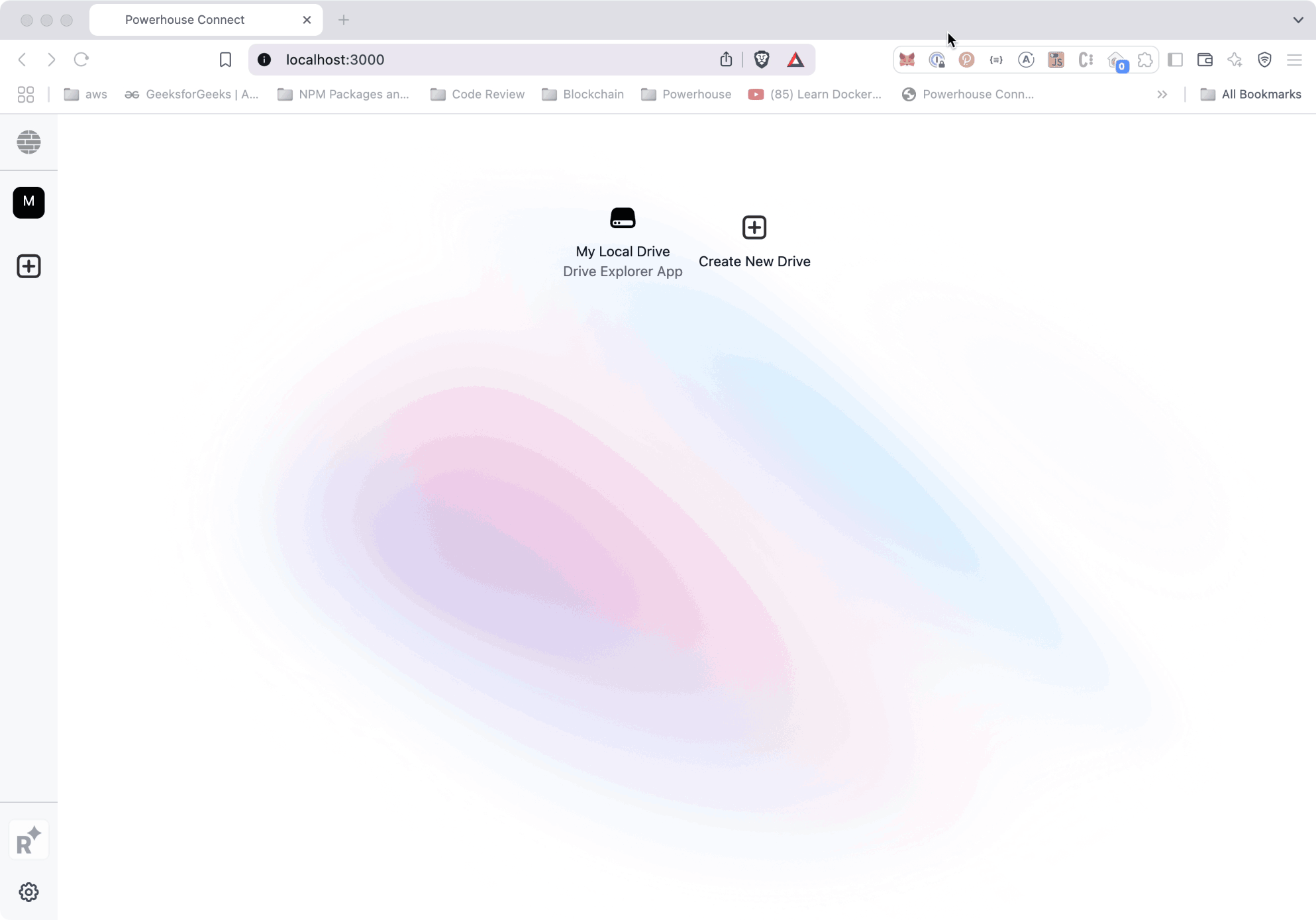
Now it's your turn!
Start building your own drive apps, explorers or experiences. Congratulations on completing this tutorial! You've successfully built a custom Drive Explorer, enhancing the way users interact with document models.
Now, take a moment to think about the possibilities!
- What unique Drive Experiences could you create for your own projects?
- How can you tailor interfaces and streamline workflows to unlock the full potential of your document models?
The Powerhouse platform provides the tools. It's time to start building!