Write the document specification
In this tutorial, you will learn how to define the specifications for a To-do List document model within the Connect application using its GraphQL schema, and then export the resulting document model specification document for your Powerhouse project. If you don't have a document specification file created yet, have a look at the previous step of this tutorial to create a new document specification.
Before you start, make sure you have the Connect application running locally with the command:
ph connect
The Connect application will start and you will see the following output:
➜ Local: http://localhost:3000/
➜ Network: http://192.168.5.110:3000/
➜ press h + enter to show help
To-do list document specification
Likely you have called your project 'ToDoList'.
If you've used a different name, please create a new document specification named 'ToDoList'.
Pay close attention to capitalization, as it influences our code.
We'll continue with this project to teach you how to create a document model specification and later an editor for your document model. We use the GraphQL Schema Definition Language (SDL) to define the schema for the document model.
Below, you can see the SDL for the To-do List document model.
This schema defines the data structure of the document model and the types involved in its operations, which are detailed further as input types. Documents in Powerhouse leverage event sourcing principles, where every state transition is represented by an operation. GraphQL input types describe operations, ensuring that user intents are captured effectively. These operations detail the parameters needed for state transitions. The use of GraphQL aligns these transitions with explicit, validated, and reproducible commands.
State schema of our simplified To-do list
# The state of our ToDoList
type ToDoListState {
items: [ToDoItem!]!
}
# A single to-do item
type ToDoItem {
id: ID!
text: String!
checked: Boolean!
}
Operations schema of our simplified to-do list
# Defines a GraphQL input type for adding a new to-do item
input AddTodoItemInput {
id: ID!
text: String!
}
# Defines a GraphQL input type for updating a to-do item
input UpdateTodoItemInput {
id: ID!
text: String
checked: Boolean
}
# Defines a GraphQL input type for deleting a to-do item
input DeleteTodoItemInput {
id: ID!
}
Define the document model specification
To be able to define the document model, you need to open the document model editor in Connect.
The steps below show you how to do this:
-
In the Connect application, click on 'document model' to open the document model specification editor.
-
Name your document model 'ToDoList' in the Connect application, paying close attention to capitalization.
-
You'll be presented with a form to fill in metadata about the document model. Fill in the details in the respective fields.
In the Document Type field, type
powerhouse/todolist. This defines the new type of document that will be created with this document model specification.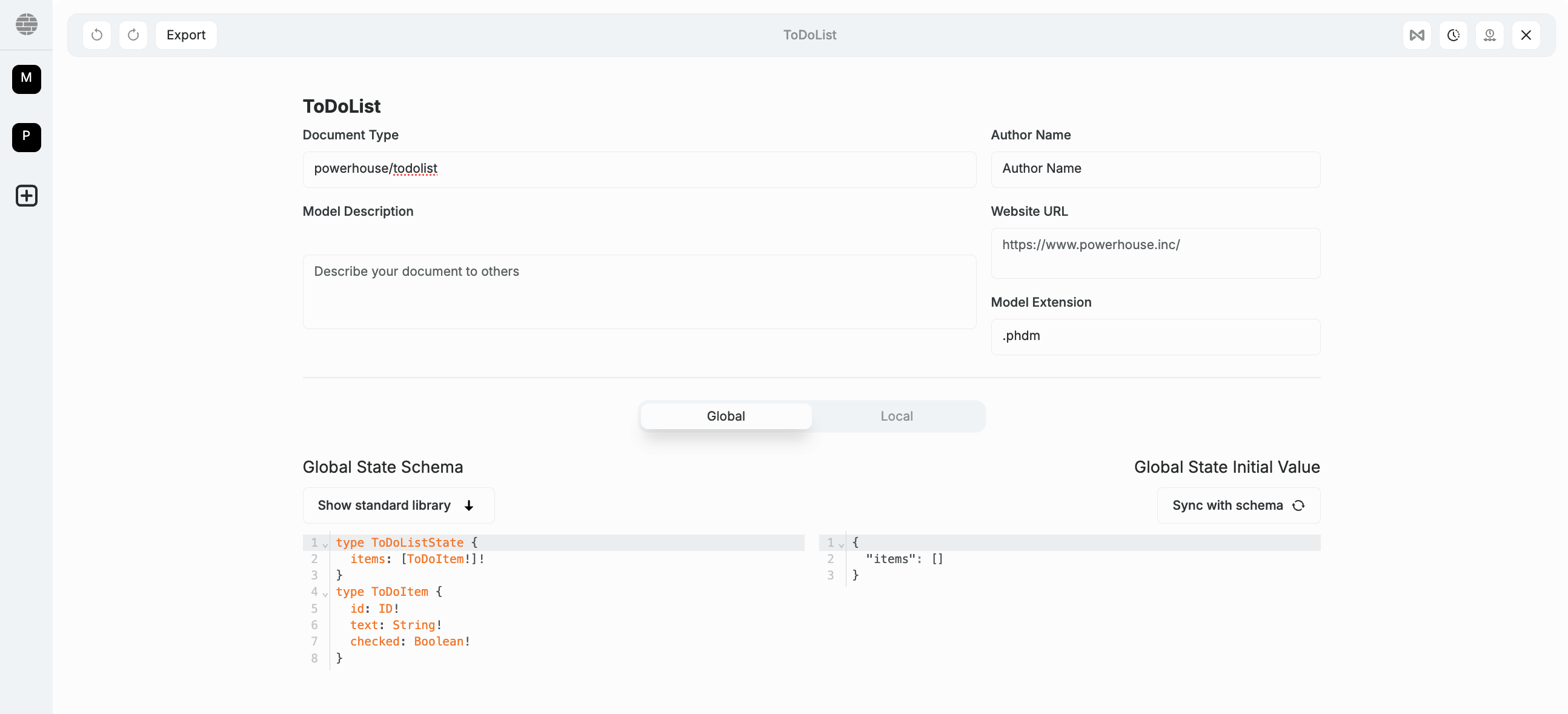
-
In the code editor, you can see the SDL for the document model. Replace the existing SDL template with the SDL defined in the State Schema section. Only copy and paste the types, leaving the inputs for the next step. You can, however, already press the 'Sync with schema' button to set the initial state of your document model specification based on your Schema Definition Language.
-
Below the editor, find the input field
Add module. You'll use this to create and name a module for organizing your input operations. In this case, we will name the moduleto_do_list. Press enter. -
Now there is a new field, called
Add operation. Here you will have to add each input operation to the module, one by one. -
Inside the
Add operationfield, typeADD_TODO_ITEMand press enter. A small editor will appear underneath it, with an empty input type that you have to fill. Copy the first input type from the Operations Schema section and paste it in the editor. The editor should look like this:input AddTodoItemInput {
id: ID!
text: String!
} -
Repeat the process from step 7 for the other input operations:
UPDATE_TODO_ITEMandDELETE_TODO_ITEM. You may have noticed that you only need to add the name of the operation (e.g.,UPDATE_TODO_ITEM,DELETE_TODO_ITEM) without theInputsuffix. It will then be generated once you press enter. -
Once you have added all the input operations, click the
Exportbutton at the top right of the editor to save the document model specification document to your local machine. Ideally, you should save your file in the root of your Powerhouse project on your machine.
Check below screenshot for the complete implementation:
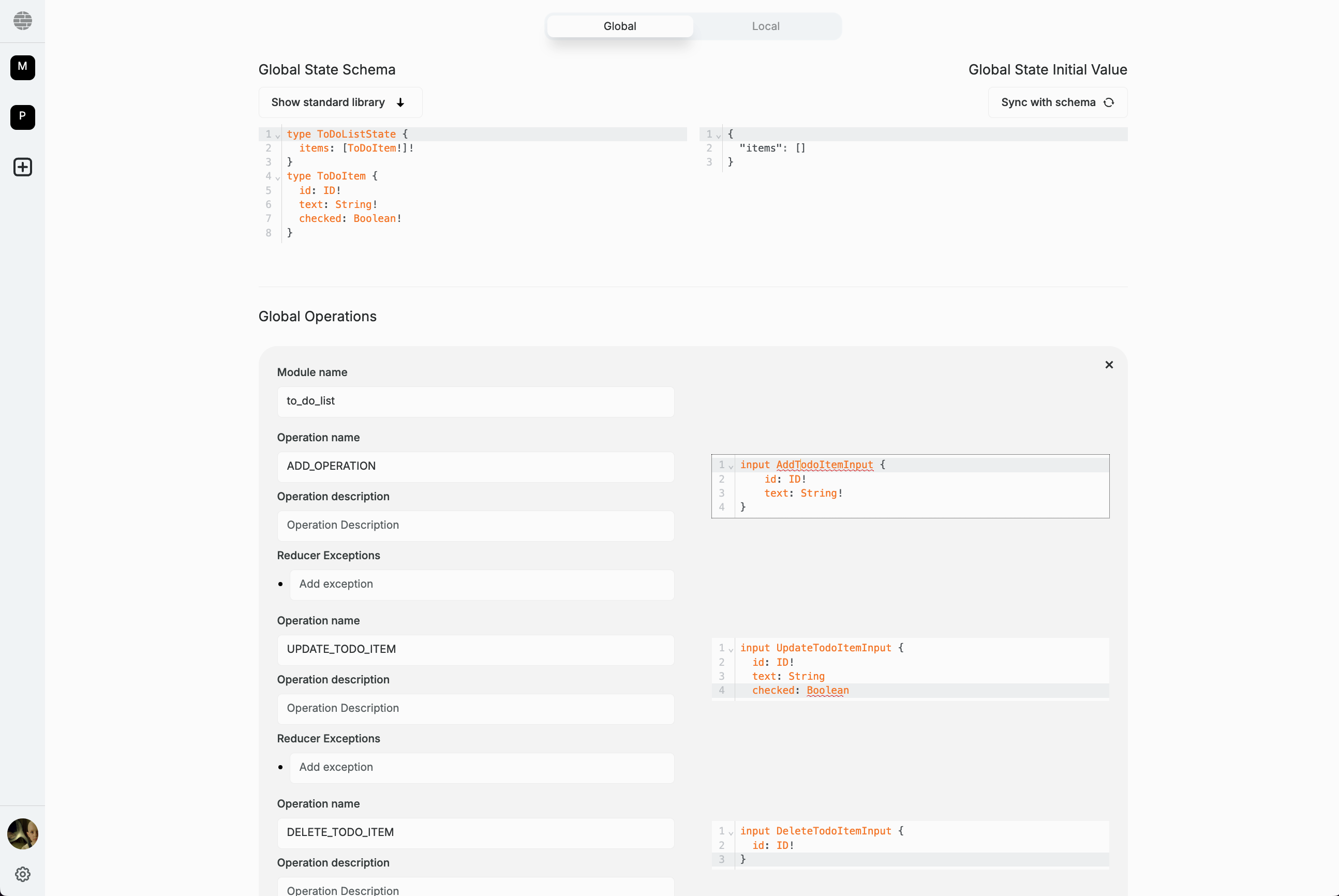
Up next: reducers
Up next, you'll learn how to implement the runtime logic and components that will use the ToDoList document model specification you've just created and exported.